Biometric authentication
You can send an authentication request (Face Id, Touch Id) to your application on the Mobitru device.
Biometric authentication availability
The Biometric authentication feature is supported for native applications on iOS devices only.
Biometric authentication request steps
To use the Biometric authentication feature, watch the video or follow the steps under it:
- Upload your .ipa file to the Install App tab.
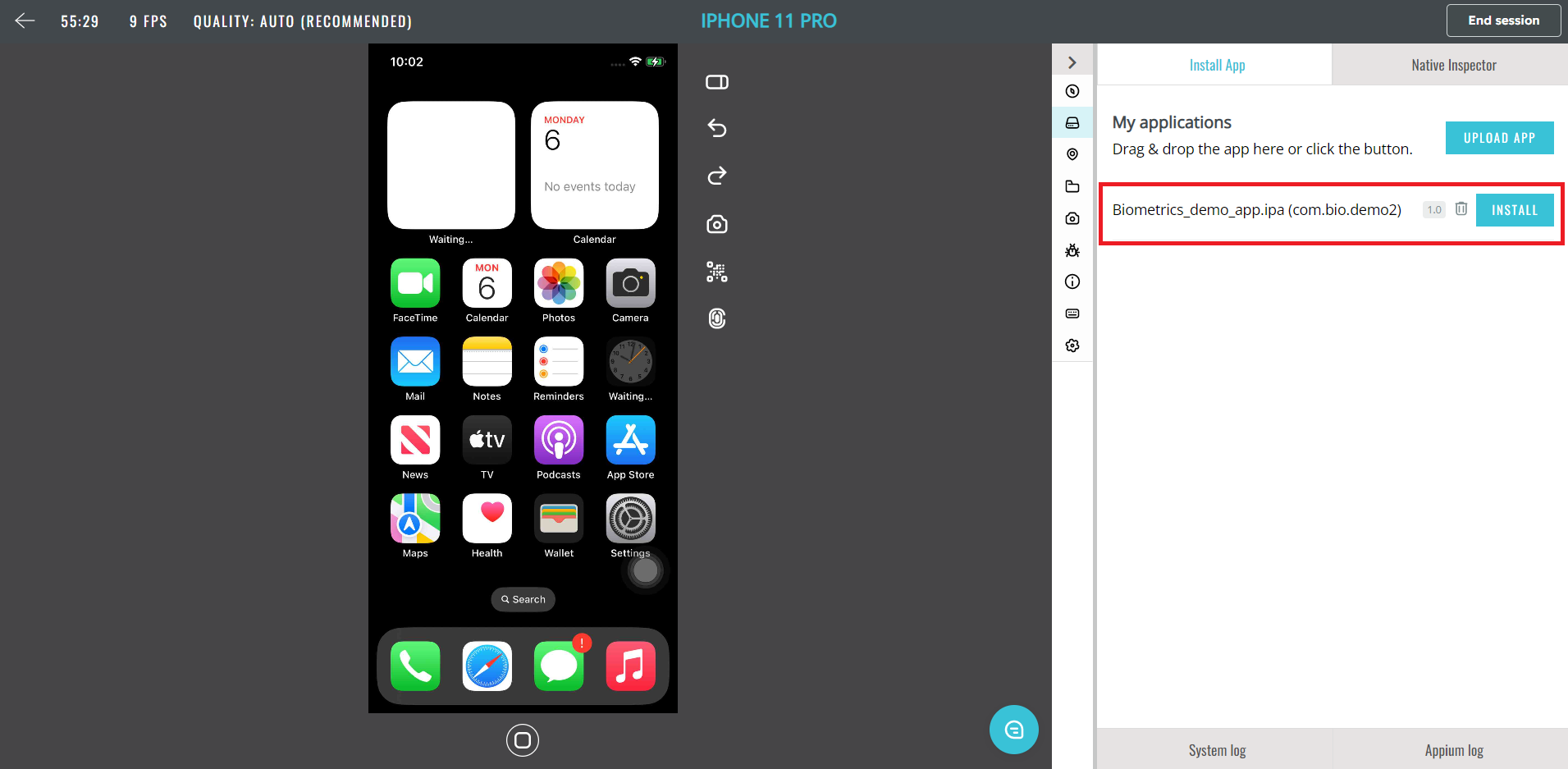
- Click on Install -> Choose the App Re-signing and Image Injection checkboxes -> Choose Start installation.
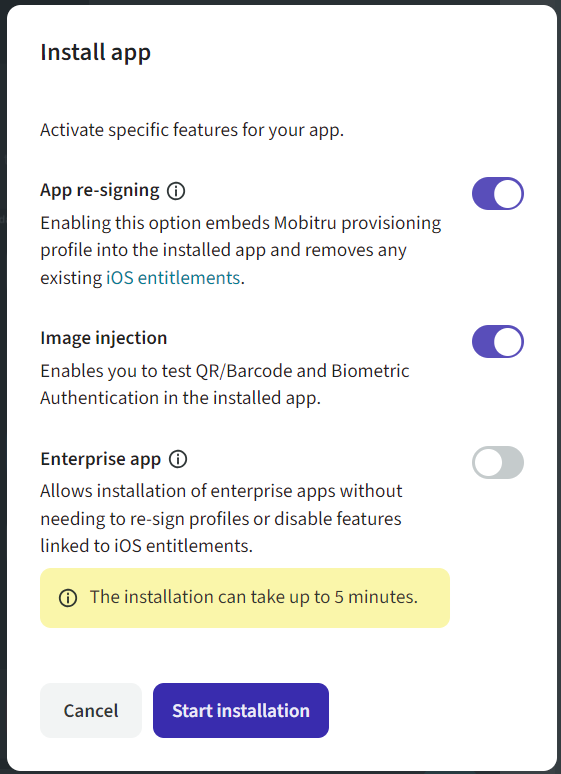
- Open the installed application.
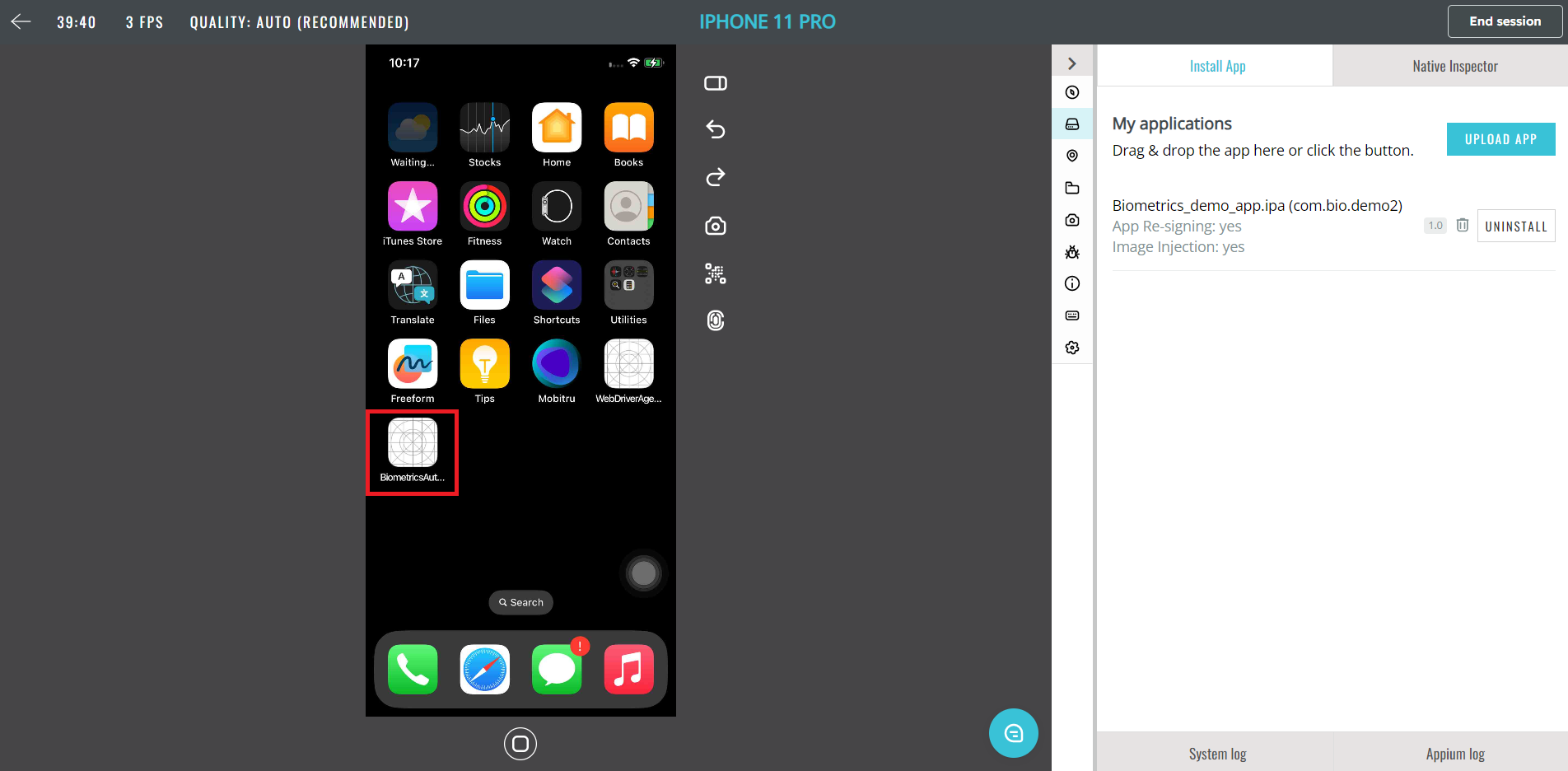
- Choose the Face Id or Touch Id feature.
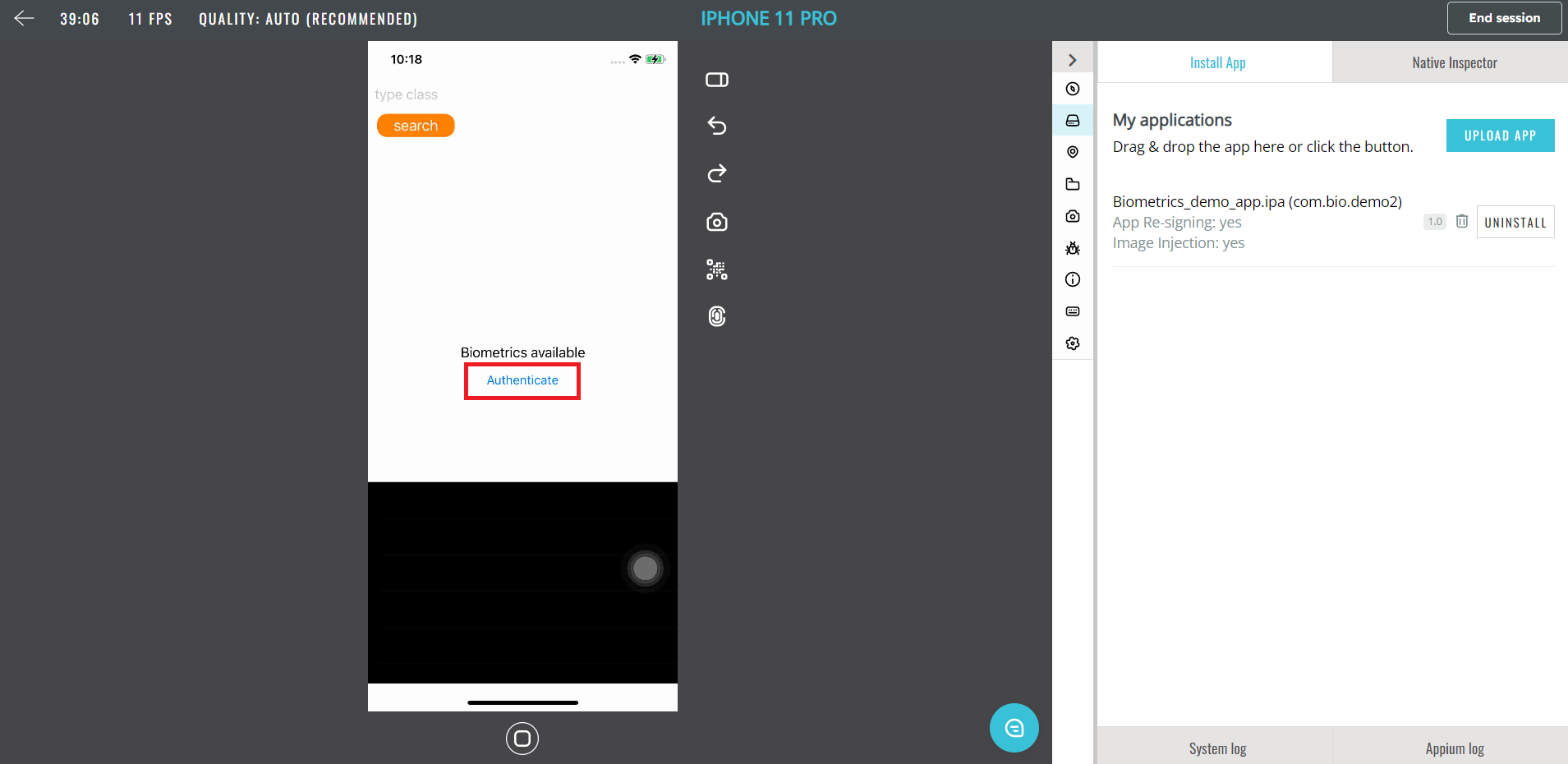
- Click on the Biometric Authentication button.
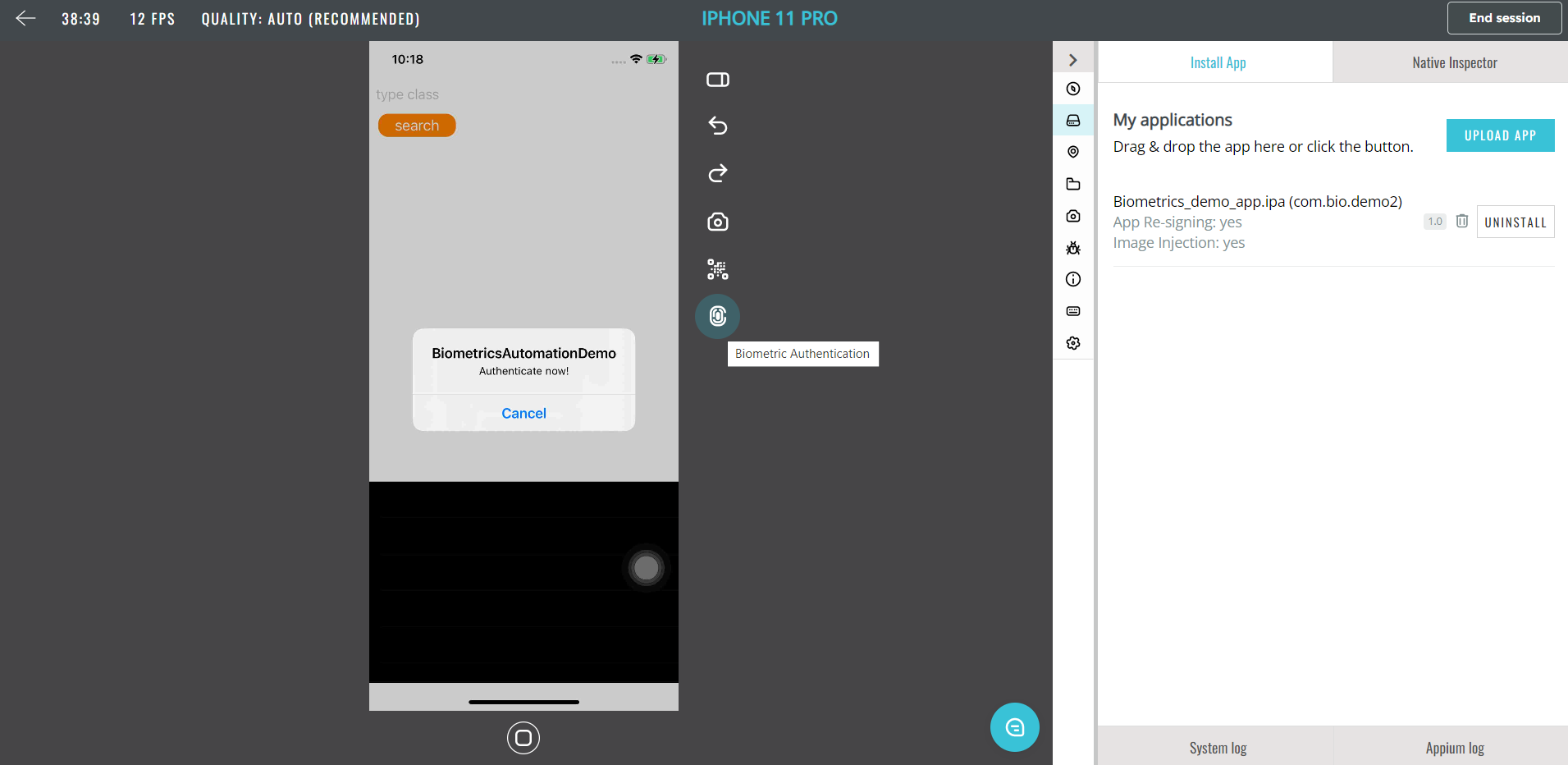
- Choose the request:
- Success to make a valid request.
- Fail to make an invalid request.
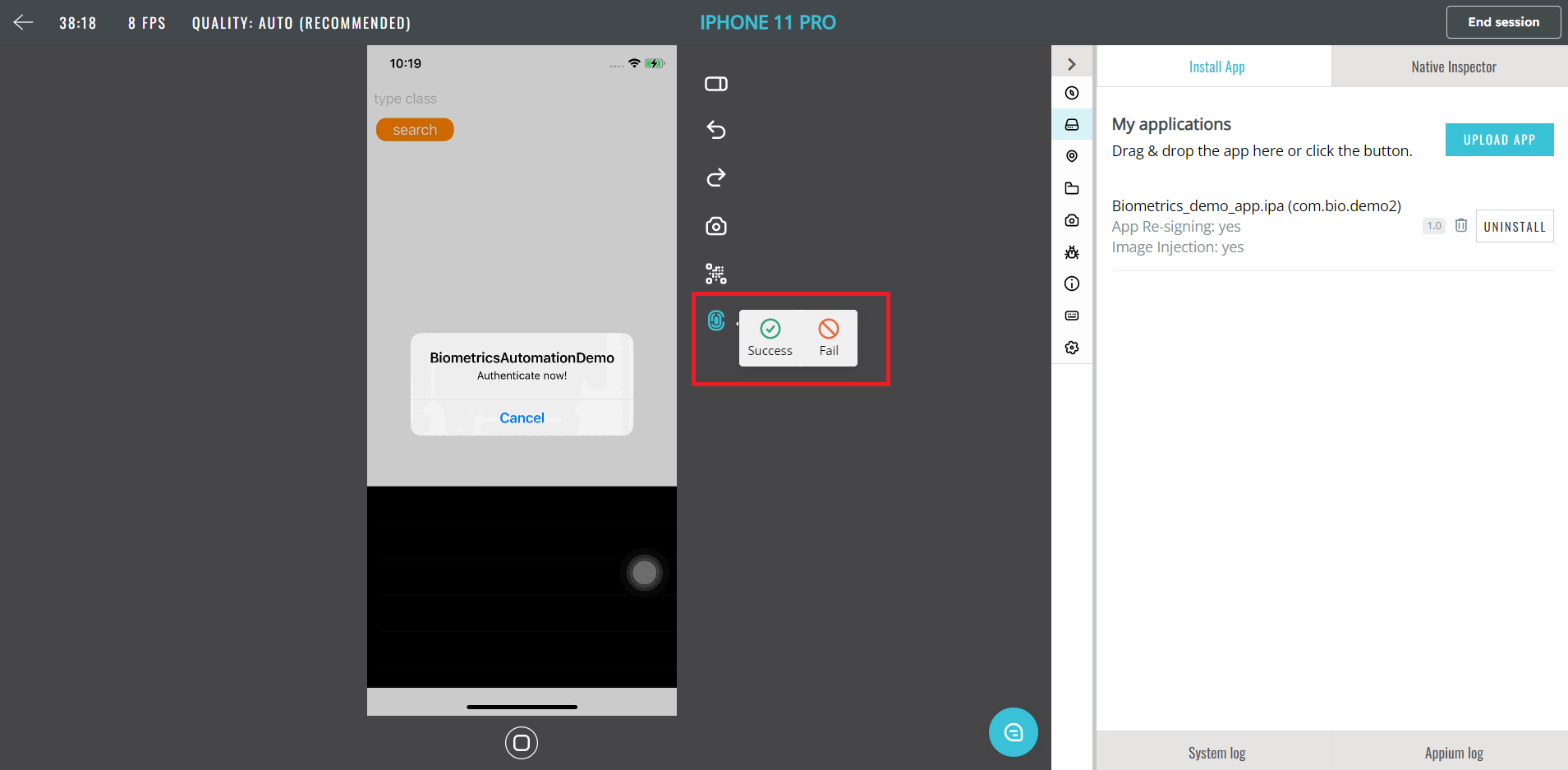
Injected copy
When you use the Image injection toggle for an app installation, a copy of the application will appear in the Application management tab. This copy has already been re-signed and injected with the library that allows QR/Barcode scanning and Biometric authentication. That is why, the injected copy is installed much quicker.
The modal with the options for installation will not appear when you click on Install for the app labelled as Injected copy.
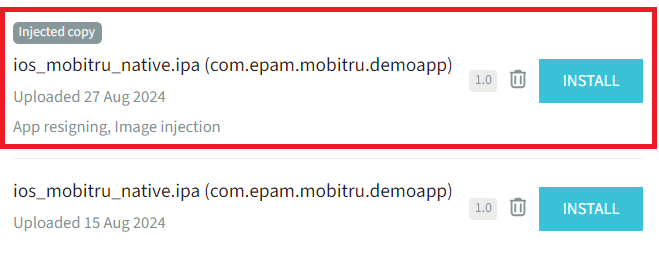
Error messages
If you missed a step, you might face one of the following error messages:
If you did everything according to the instruction, but the feature fails, contact support@mobitru.com.
Information for developers
You can add our framework to your test builds. To find out the details, contact support@mobitru.com.